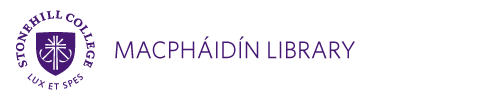Finding Books in HillSearch
Conducting a basic search in HillSearch
HillSearch uses Keyword Searching in one box.
-
Enter search terms (Title, Author, topic) in the box. Press Enter or click the arrow button.
-
Results that most closely match your search terms are listed first as the “Most Relevant” results.
-
These include materials the library owns. You can sort the list alphabetically by title or by date published.
-
The more often the search terms occur in an item's record, the more relevant that item is to the search.
-
The most recently published item in each section of relevancy will be listed at the top.
SEARCH TIP: When searching for a one word title, include a part of the author's name or a word describing the subject of the book to retrieve better results. Sometimes, a very specific search by title or author will be more successful if you use the Advanced Search.
HillSearch Results Page
Once you have conducted an initial search, the search box on the results page looks like this:
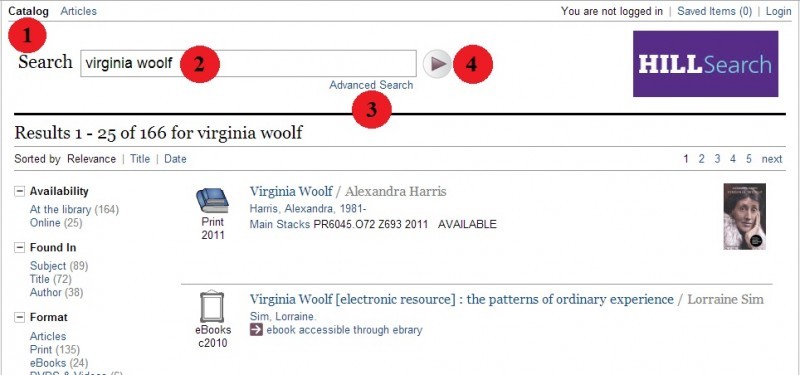
- The word "Catalog" is black. This means we are searching the catalog. If you want to search for articles, click the "Articles" link. "Articles" will then become black and you will see results from an article search.
- Your original search terms appear in the search box.
- There is always a link to the "Advanced Search” under the search box, which allows a more specific search.
- You can execute a new search by clicking the arrow button.
Brief Display of Items on Search Results Page
Your search term and the number of results returned appear at the top of the results list
- The default sort is by Relevance. Click "Title" or "Date" to re-sort the search results. The most current material is listed first.
- The title is linked; clicking it will take you to the full bibliographic record.
- The location shows where to find an item, and its call number. The location name is a link describing its physical location.
- AVAILABLE means that the item has not been checked out and should be available for use.
Facets
One of the key features of HillSearch is what are called facets. The column on the left of the search results provides facets which can be used to narrow your search results.
Choosing carefully will allow you to eliminate results that are not what you are looking for.
Each Refining "Facet" displays the number of items that will be included on your search results page if you use it.
Search tip: When you are Searching for Books, remember that the format “Print” is used for books.
Definitions of HillSearch Facets:
Availability: Shows items that you can access either on the shelf or as ebooks. (Includes library use only, e.g. Reference materials and materials in other locations on campus.)
Search found in: Click Title or Author or Subject to return items that have your specific search term in one of these fields.
Format: Use the Format options to specify what type of material you want. The word “Print” is the term used to describe Books.
Location: Select a Location(s) for the materials; if you already know where it is, for instance, if you only want DVDs you can limit the location to “Media Collection.”
Language: Choose the desired language the material is written or spoken in. Films dubbed in multiple languages may display the title in English.
Publish Date: If you know the year in which the item you want was published, this facet allows you to limit results to items published only in that year.
Course: This retrieves only materials placed on Reserve. Refine by selecting the course number of your class.
Professor: This retrieves only materials placed on Reserve. Choose the name of the Professor who put the item on Reserve.
Tag: Lists keywords in all the records retrieved in the current search.
Place: Limits based on the geographic area the material is about.
SEARCH TIP: Facets are an excellent way to narrow your search results, both if you know exactly what you want, and if you are starting with very broad search terms. Be careful not to choose too many facets at one time though, as this can make it seem that there are no relevant resources, when in fact you may need to try a new search and adjust your search terms.
MacPhaidin Library provides informational resources that support the College's academic programs. Its goal is to provide faculty and students with the material and services needed for effective teaching, learning and research.